Online Configurator Instructions
Design your desired product now in just a few steps.
1. Step: Select your desired product and the desired quantity.
2. Step: Click on the "CREATE DESIGN NOW" button to open the online configurator.
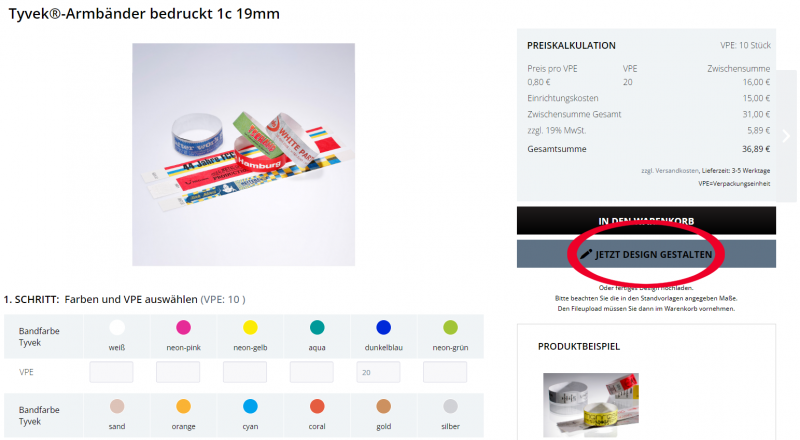
3. Step: Use the "Add image/text/QR code" buttons to personalize the respective product within the dotted line.
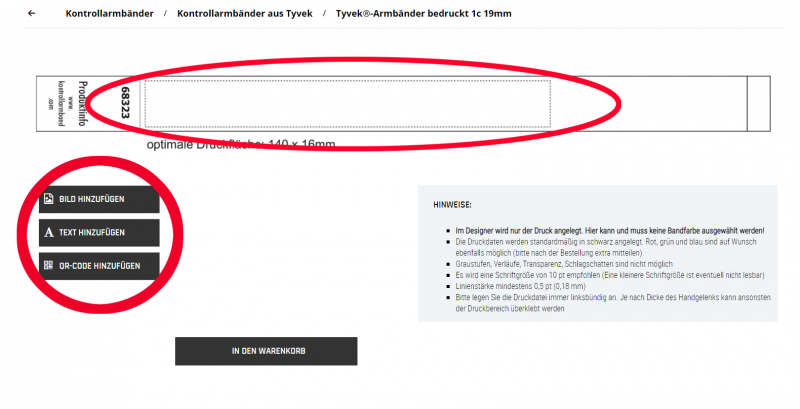
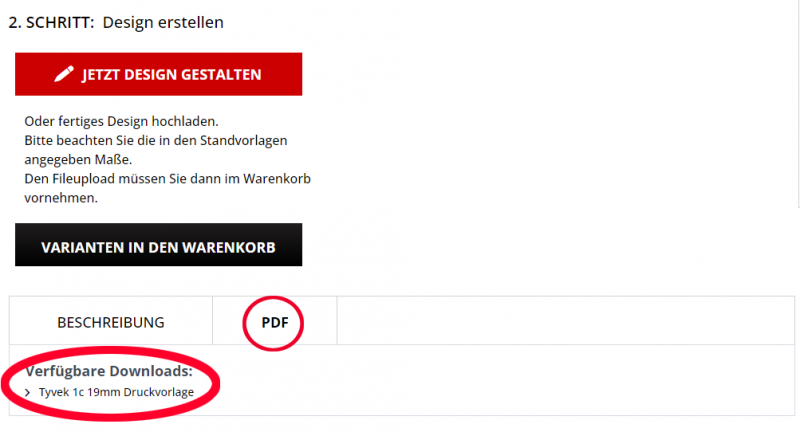
In the "PDF" tab you will find our templates, which you can use to create your design in external programs. Please note the dimensions given in the stand templates.
4. Step: As soon as the product has been personalized according to your wishes, the product can be placed in the shopping cart.
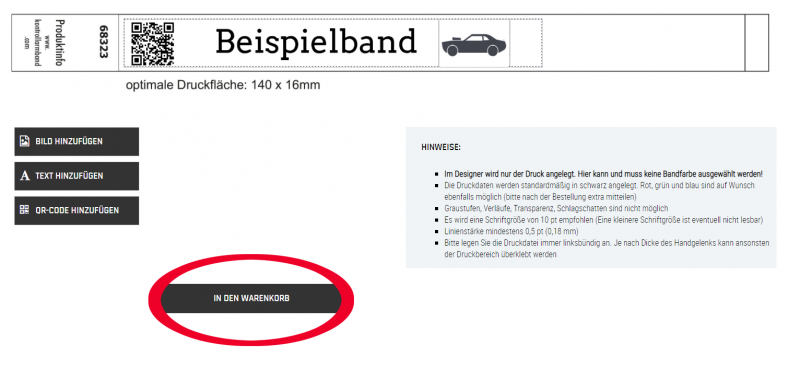
Please note: The possible data formats for your logos are PDF, EPS, AI, TIF, JPG
Of course you can also send us an e-mail with your requirements at any time. We will then contact you as soon as possible.
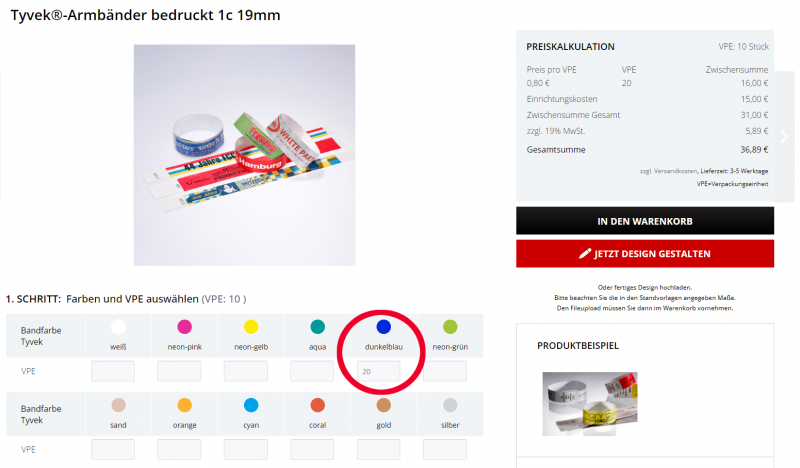
For products without multiple color selection, such as printed fabric wristbands, the upload function appears directly on the product detail page.
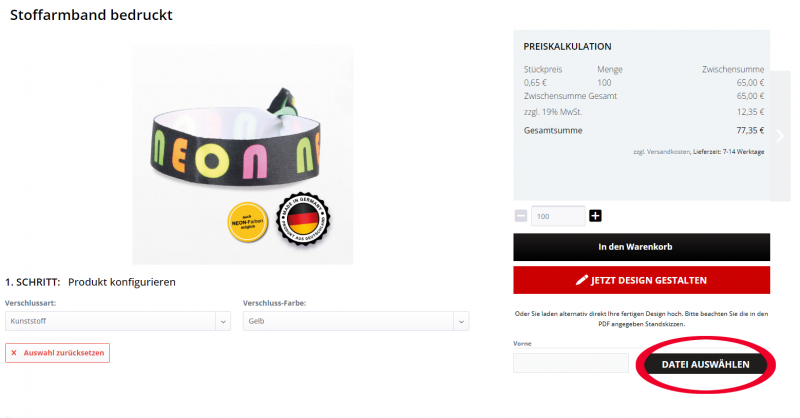
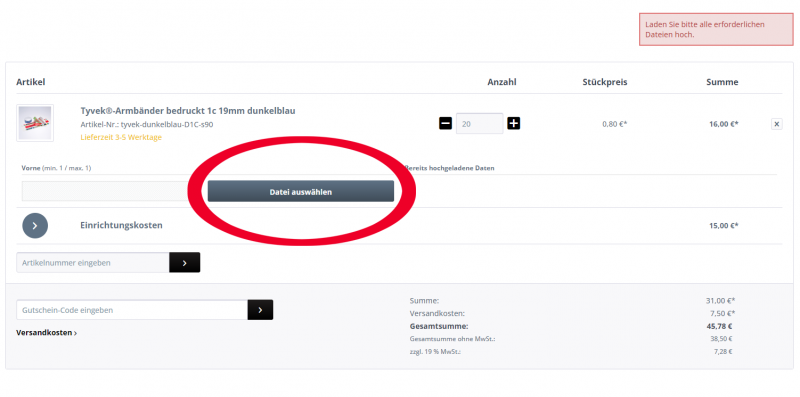
Alternatively, you can add your own design as an upload in the shopping cart.
Simply place the product in the shopping cart without the configurator. The option for uploading files will then appear there.
Step 5: After submitting your order, you will receive a confirmation e-mail about the receipt of your order
Step 6: You will then receive an order confirmation and a proof for approval by e-mail.
Step 7: As soon as we have received your approval, production begins.
If different colors are desired, you can fill in the quantity field next to the desired colors and order ribbons with the same design (e.g. company logo) but in different colors.
Please note: To print a vinyl or Tyvek ribbon with the same design but in different colors, the ribbon colors must be selected before creating the design. After this step, it is no longer possible to change the colors.



